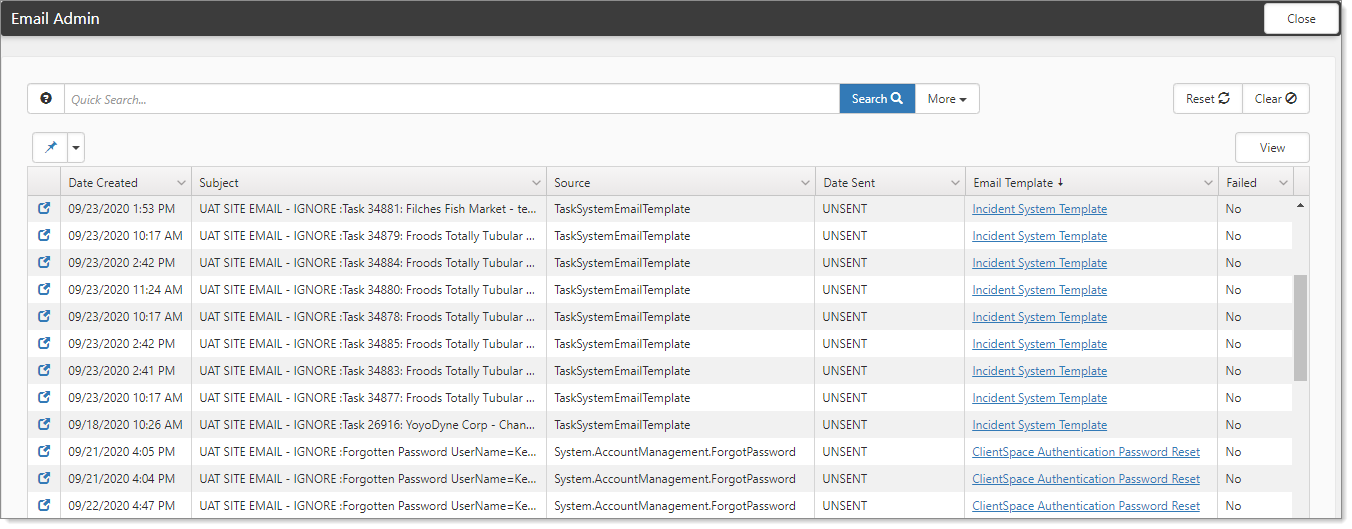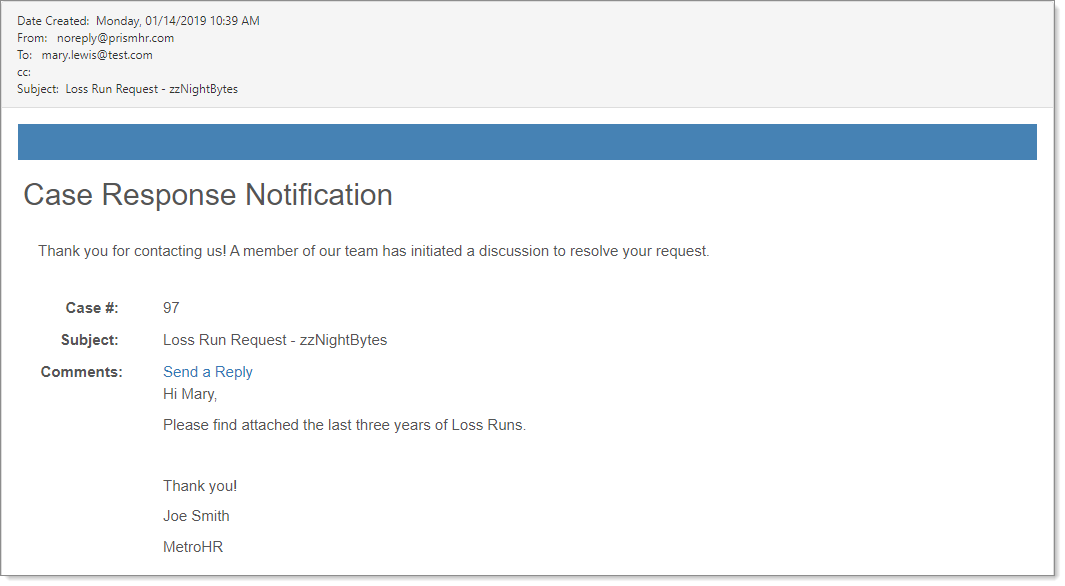Email Admin
The Email Admin dashboard lists emails generated from calendar events, activities, emails, tasks, email templates, and dataforms. The scheduled process looks at this table, and for any UNSENT items, it sends them. The Date Sent column reflects the status as either a date or UNSENT, which indicates the email cannot or has not yet been sent. For emails generated from the INCIDENT template, the dashboard displays TaskSystemEmailTemplate in the Source column. Otherwise, it displays Task. When there are attachments, you can view them in the Attachments pane.
To access Email Admin:
- Go to System Admin
 > Email Admin.
> Email Admin.
The Email Admin dashboard opens with a list of entries. You can view entries and search them using Quick Search and More search.
- To search using More search, click More.
The More search dialog box opens. You can search by Status, Workspace, User, Date Sent range, Source, Failed Emails Only, and Email Template.
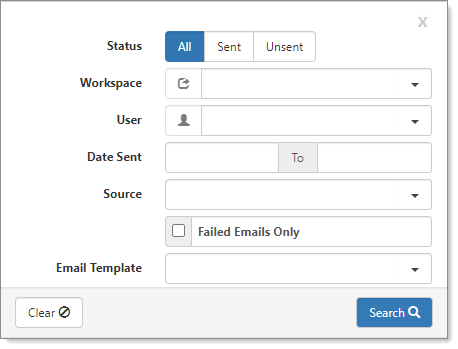
- After you have entered the search criteria, click Search.
The results are displayed on the dashboard. - To change the column view, on a column, click
 (Column Settings).
(Column Settings).
A list of columns displays where you can add or remove to customize the view. By default, the columns Email Template and Failed are hidden. From the Email Template column, you can link to the email template. - To view a dashboard entry, select and click
 (Open).
(Open).
The item opens.
- If there are any attachments for the opened item, you can view them from Attachments in the right pane.
- For entries that are still active tasks, to view the task, click
 (Open).
(Open).