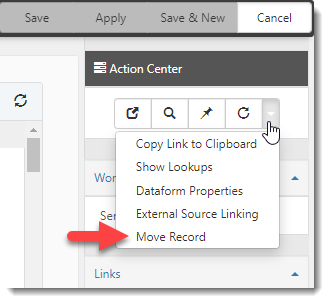Moving a Dataform
You can move a dataform from one workspace to another. The following requirements must be met to move a dataform:
-
The Enable Move Record field is checked on the Dataform Properties.
Important: The Enable Move Record setting can only be enabled by a ClientSpace Professional Services representative. Please contact Professional Services for configuration assistance.
-
The dataform you are moving must be a multiform.
-
You must have edit rights to all fields on the form, including any secured fields on the form.
-
You must be assigned a minimum of View rights to the MoveRecord security entity (System Admin
 > Security > Roles).
> Security > Roles).
Note: Only Non-Global Admins require this entity assignment. Global Admins can move records by default as long as the Enable Move Record field is checked on the Dataform properties and they have edit rights to the fields.
-
You must have access to the workspace to which you are moving the dataform.
Note: Only workspaces that share the same template will be available when moving the dataform.
-
You must have edit rights to all fields on the form, including any secured fields on the form.
To move a dataform:
-
Navigate to a workspace and open the dataform you want to move.
-
On the Action Center toolbar, click the down arrow and select Move Record.
Note: If the Move Record option is not present, ask your Global Admin to verify the dataform configuration and your access rights as detailed in the introductory paragraph of this topic.
The Confirm Move popup window displays. It displays a Workspace field for selecting the destination workspace.
Note: The list of workspaces is filtered to workspaces in the same template.
The Confirm Move popup window also displays fields from the parent form containing values unique to the original workspace. You will need to specify new values from the destination workspace for these fields.
For instance, in the example below, the Reported By Employee field is listed. The list of employees from workspace to workspace is different. Even if the same employee existed in both workspaces, they would not have the same unique identifier in both workspaces. Therefore, you must select a new value that exists in the destination workspace.
Note:
-
Parent form fields that were not filled in (i.e., blank) are not displayed.
-
Parent form fields referencing Admin Workspace records are not displayed.
-
The parent form fields remain disabled until you select a workspace.
-
-
Select the Workspace and then select new values for any listed parent form fields.
-
Click Move.