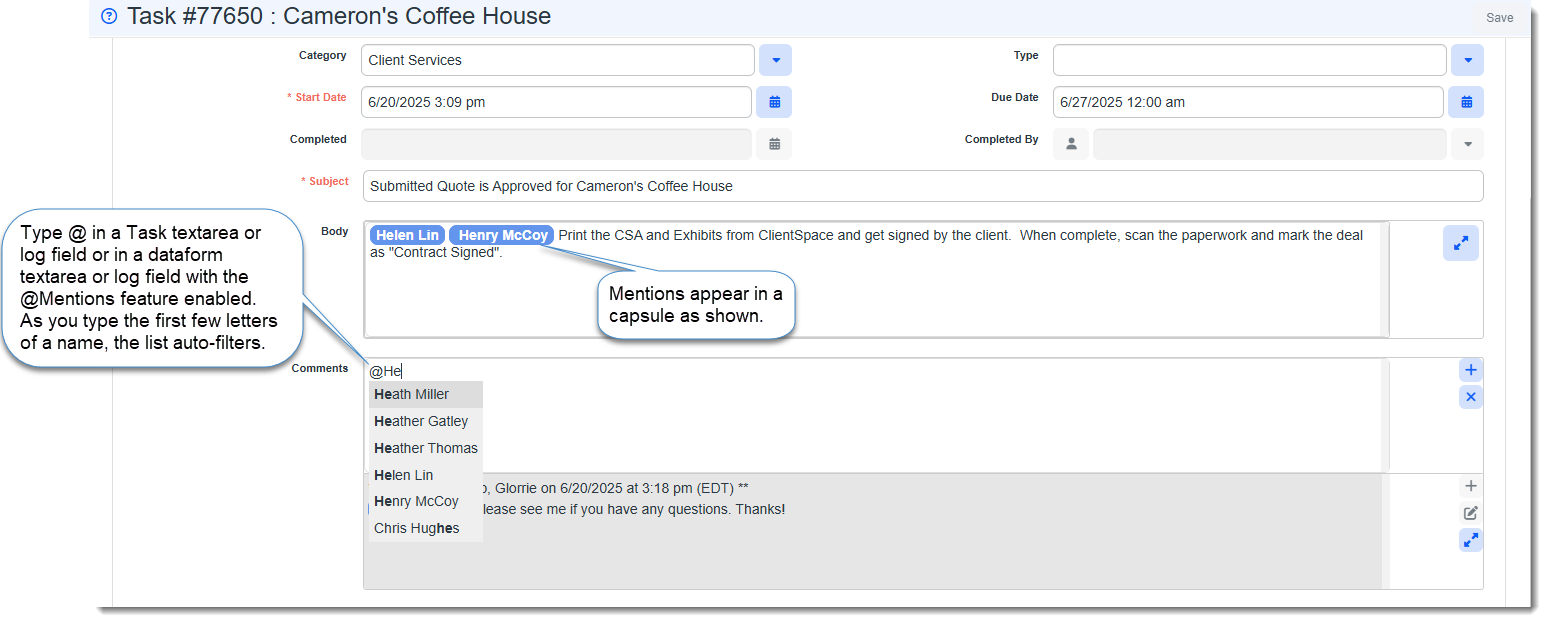Using @Mentions
The @Mentions feature allows you to tag one or more users in a field with a TextArea or Log datatype. The feature uses the existing Notifications workflow in ClientSpace to send notifications to the mentioned users upon Save. This includes subscribed users, any "Assigned To" user and the @Mentions user(s).
The @Mentions feature is always enabled for Tasks and cannot be disabled.
Once enabled:
-
Built-in controls prevent the @Mentions feature from resending a notification to users who have already received it. You can mention additional users in the TextArea and Log fields and the notification will only be sent to the newly mentioned users.
-
Built-in controls also prevent notifications from being distributed repeatedly when users share the same email address. The system only sends the notification once.
To use @Mentions:
-
Add or edit a task on an organization or case. For more details see Adding Tasks to Cases or Adding Tasks to Organization Records.
-
Click in the Text or Log field and type the @ symbol.
A popup window displays a list of users.
-
Begin typing the first few letters of the desired recipient's first or last name to filter the list.
-
Repeat step 4 to mention additional users.
-
When finished adding users and comments, click Save or Apply.
Notifications are sent to subscribed users, any "Assigned To" user and the @Mentions user(s).