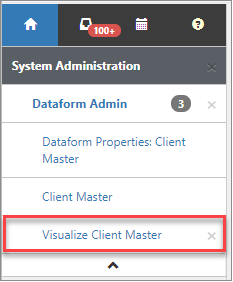Visualize: Previewing Dataform Fields
When you Open (Edit), Delete, and Add (New) fields on a dataform in Dataform Admin, you can use the Visualize tool to preview how the fields display for the current configuration of dataform You can use the Visualize preview to guide your dataform editing decisions when you are configuring the layout of the dataform.
Use the Visualize tool to preview edits to dataform fields:
| 1. | Go to System Admin |
The Dataform Admin dashboard opens.
| 2. | From the list, select an entry and click Edit or click |
The Dataform Properties form opens.
| 3. | In the Action Center, click Fields. The Fields list of the dataform displays. |
| 4. | Click the Visualize button |
The Visualize dataform field preview displays as a new visualize work item.
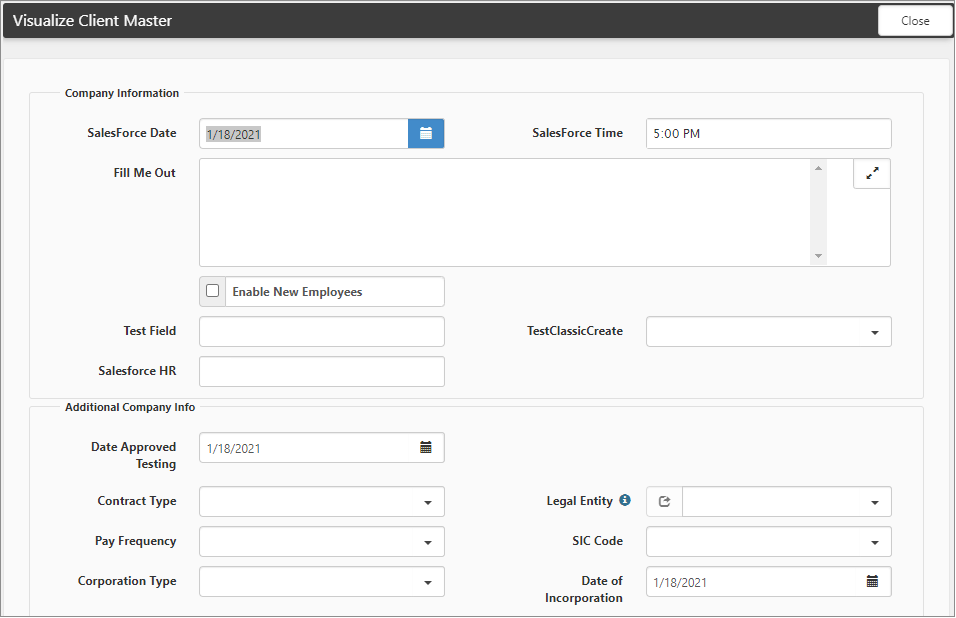
| 5. | Select the dataform Work Item in the Work Center to return to the field list. The Fields list of the dataform displays. From here, you can Open (Edit), Delete, and Add (New) fields. |
| 6. | Click Apply when you are done. |
| 7. | Select the Visualize dataform Work Item in the Work Center to return to the Visualize dataform field preview. The preview will each time that you return to Visualize and the preview will show any changes to fields that you saved. |