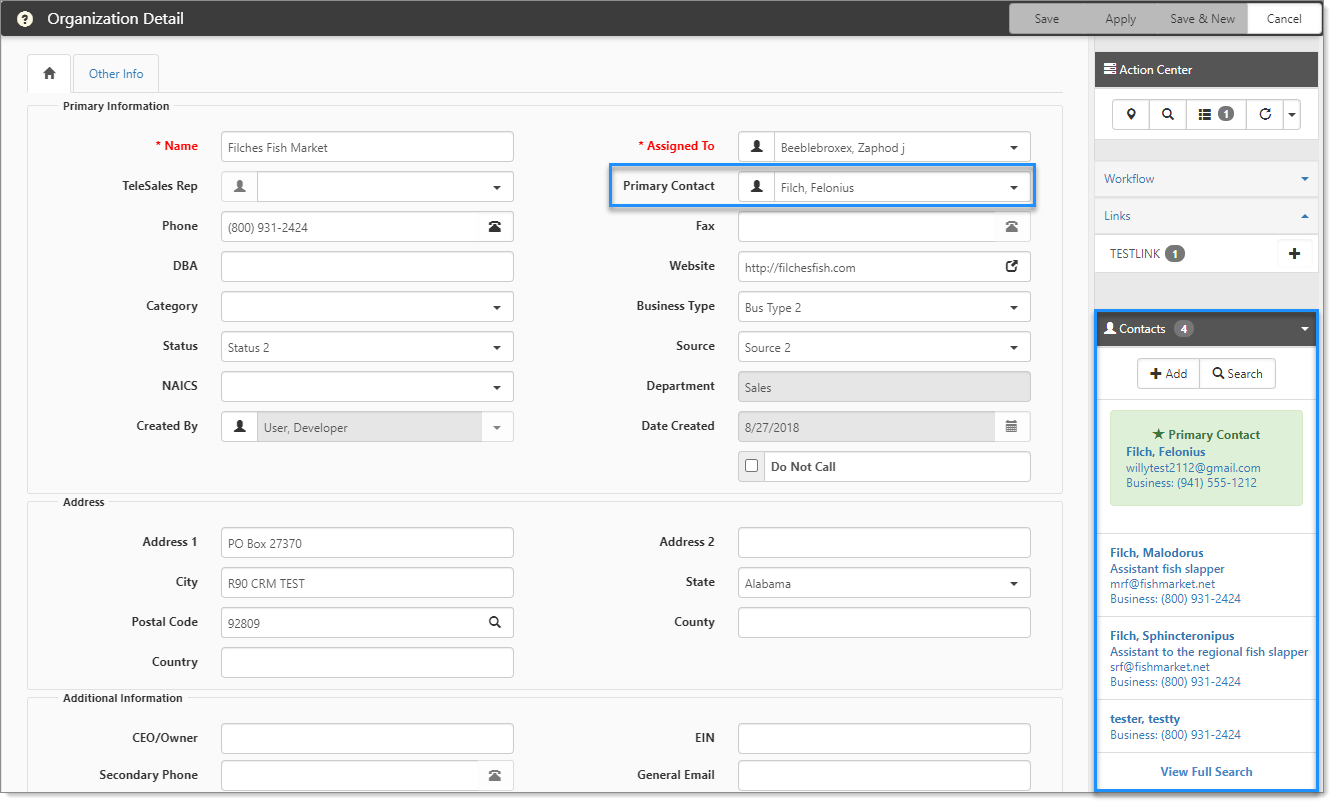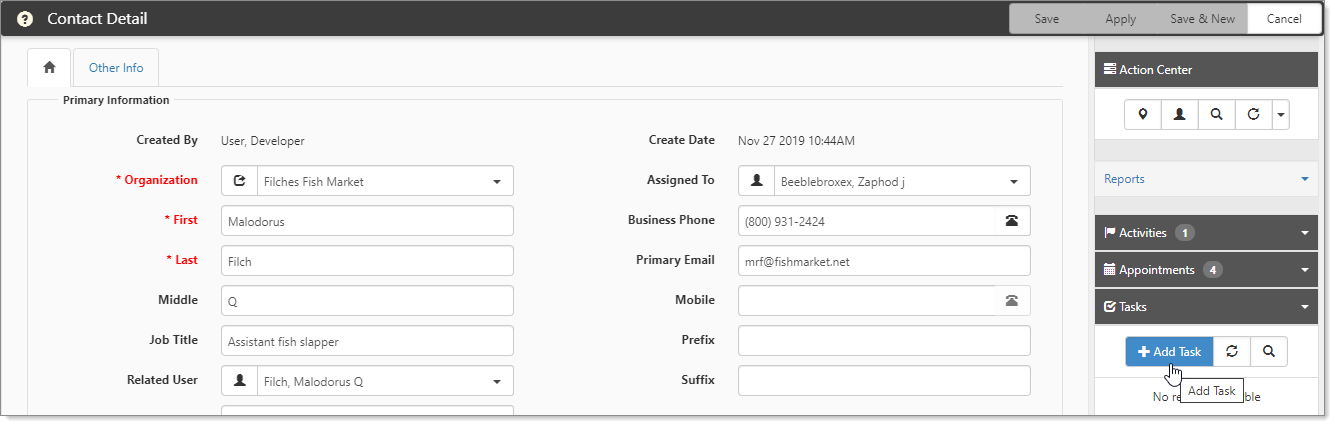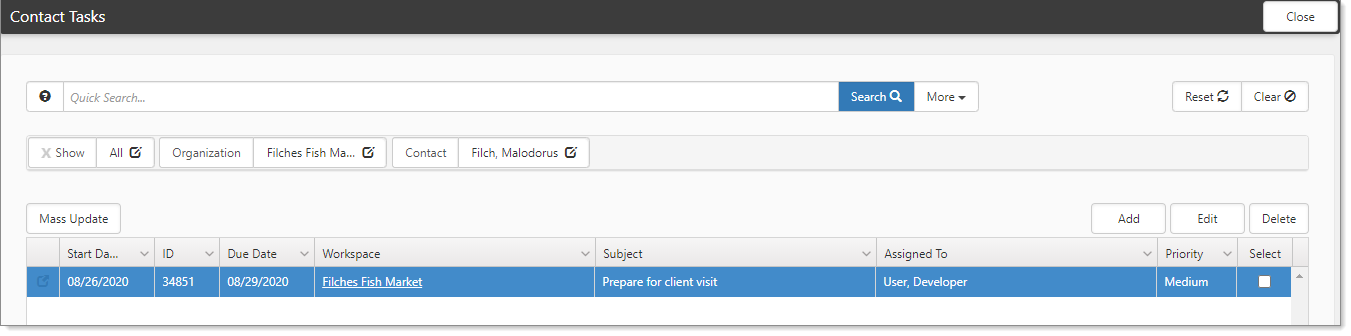Viewing and adding Contact Tasks
From an open Contact record, you can view and add tasks for the contact. Let's start at the Organization level. In the Action Center, the example shows an Organization record with four contacts, with the Primary Contact shaded in green.
Let's open a contact and then add a task for that contact.
To open a contact and add a task:
- In the Action Center, expand Contacts.
- Select a contact.
The Contact Detail form opens. - In the Action Center, expand Tasks.
- Click Add Task.
The New Task form opens.
- Complete the fields. For details, see Adding Tasks to Organization Records.
- Click Save.
You are returned to the Contact Detail page.
To view contact tasks:
- From the open Contact Detail page, in the Action Center, expand Tasks.
The Tasks list shows active tasks for the selected Contact.
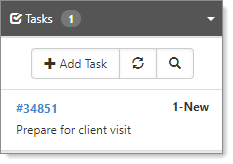
- You can select a task from the list or click
 View Full Search.
View Full Search. - When you select View Full Search, the Contact Tasks list displays.
By default, all records are displayed - Active and Inactive - for the Organization and Contact. Inactive records are displayed in bold and italics. The chiclets indicate the applied filters. Inactive records display in bold and italics.
- To view only active tasks, on the chiclet, click X Show All.
This action removes the filter to display only active tasks.