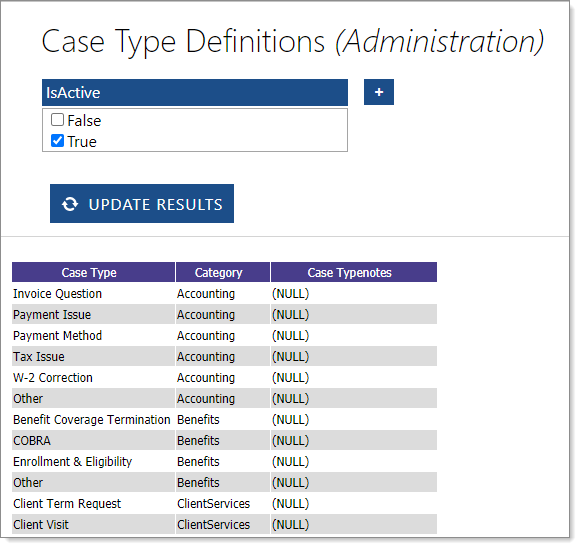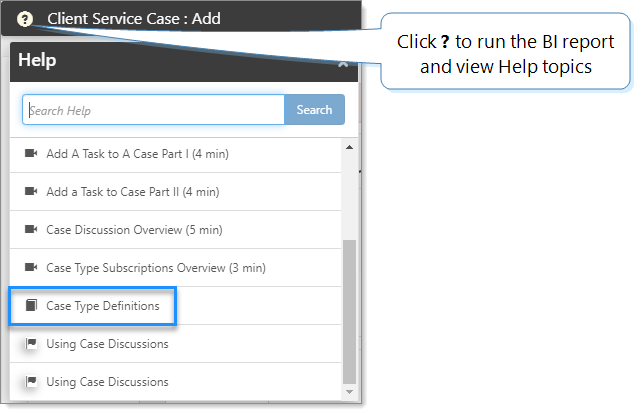Finding your case types
You can run a Business Intelligence (BI) report to list your organization's case types, categories, and any notes. You can run the report in BI or from the Client Service Case Details page, which can be accessed when adding or editing a Client Service Case.
Report security: By default, all users can run the report and view the output. If changes to the report are needed, a Global Admin can save the report as a new report and make the necessary changes.
To run the report from BI:
- On the modules bar, click
 Bus Intelligence.
Bus Intelligence.
Business Intelligence opens in a new tab. - In the left pane, select Administration.
The Case Type Definitions report appears. - Click Case Type Definitions.
The report opens.
To run the BI report from Client Service Cases:
- On the modules bar, go to Workspaces.
The Workspace Search dashboard opens. - Select a Workspace and click
 (Jump).
(Jump).
The Workspace opens. - On the Client Service Cases widget, click
 (View Client Service Cases).
(View Client Service Cases).
The Client Service Case dashboard opens. - To add a case click Add. To edit a case, click Edit.
The Client Service Case form opens. - On the page banner, click
 (Help).
(Help).
The Help list opens.
- In the list, click Case Type Definitions.
Your BI report opens in a new tab, showing the Case Type Definitions (Administration) report.