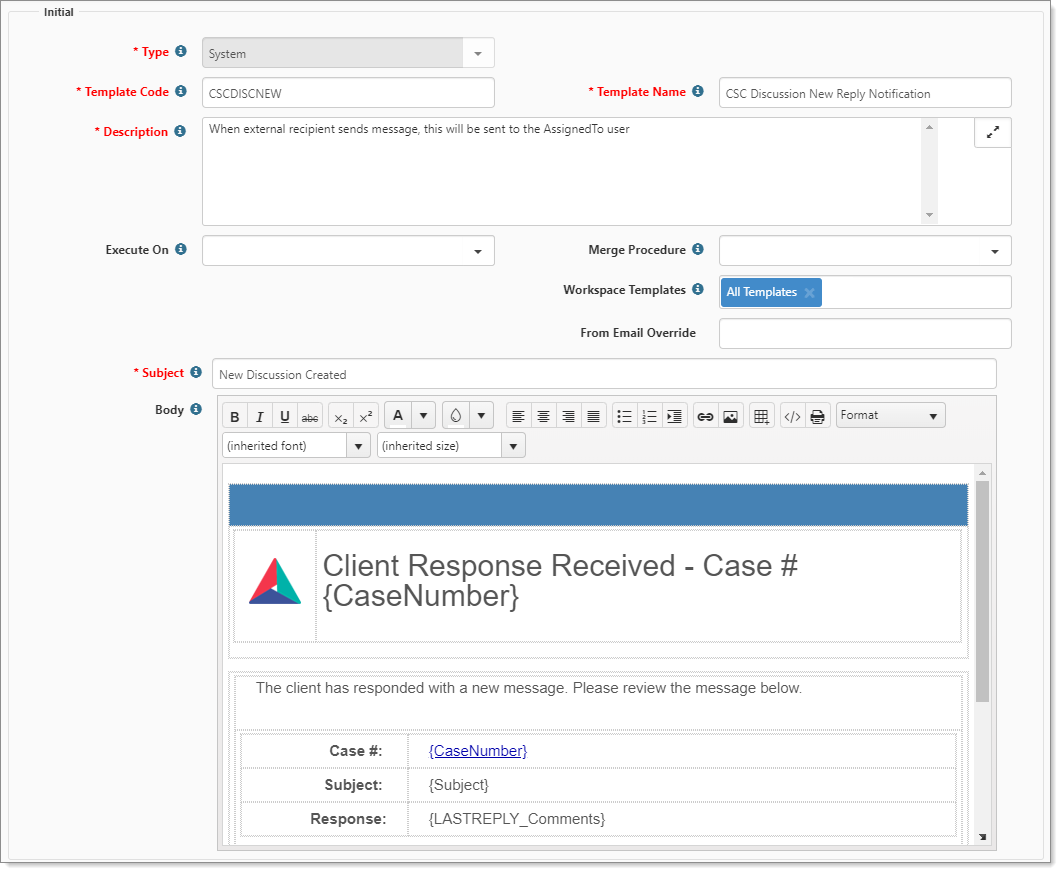CSCDISCNEW is used when a recipient replies to the Case Discussion. CSCDISCNEW is the email template and wrapper that is used for the response to the Assigned To user's mailbox. CSCDISC is the template that acts as a wrapper for the discussion recipients. Both templates can either:
- Act as the email content if no reply template is selected in the discussion OR
- Act to wrap the content of the selected reply template should the user completing the discussion select a reply template
CSCDISCNEW is included with a standard PEO installation.
To configure the email template for CSCDISCNEW:
- Complete the form fields.
|
Template Code |
Use CSCDISCNEW for this template. |
|
Template Name |
Use CSC Discussion New Reply Notification. |
|
Description |
Use When external recipient sends a message, this is sent to the AssignedTo user. |
|
From Email Override |
Specify an email address to override the default noreply address commonly used by the system. The default Admin Email configuration is stored in App Settings. For help configuring this setting, log an Extranet case. |
|
Subject |
Use New Discussion Created. This is the subject line of the inbound email, which can be configured. |
|
Body |
This is the contents of the inbound message. Body uses a rich text editor and supports font styling, embedded images, hyperlinks, lists, and tables. For best results, we recommend embedding .jpg or .jpeg images. Body can be configured using the following field replacements:
Note: You can use the {PreviousMessages} replacement field in the body of the email template. Important: You should place the {PreviousMessages} replacement field on the bottom line of the body in the email template so that the previous messages display after the current message. |
- Click Save.