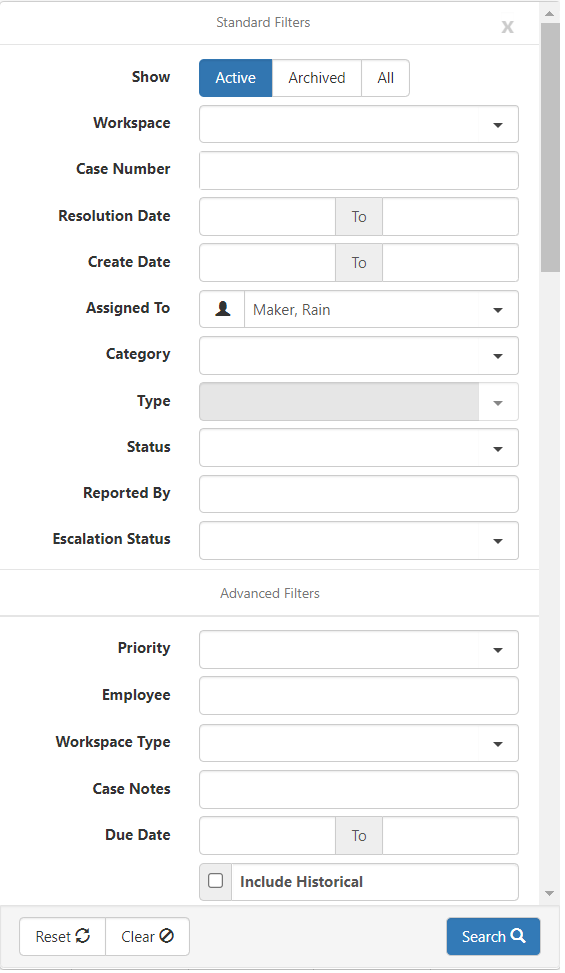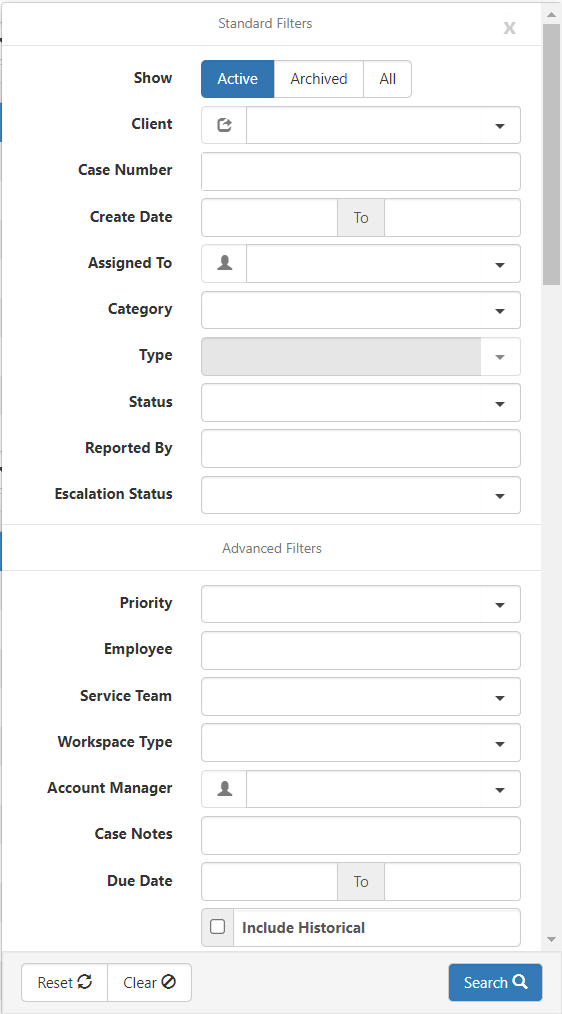Use the Quick Search and/or More search options to filter the list of cases on the Cases or Cases-Old dashboard.
To search for cases:
Search for cases by using the Quick Search or More search options to filter the list of cases.
-
In the modules bar, select Cases or select Cases Module Old.
A list of Cases displays.
-
Use the Quick Search to quickly filter the list of values that display on the dashboard.
The Quick Search options are different for the Cases dashboard and the Cases-Old dashboard
-
Quick Search options for Cases dashboard
-
Enter a value in the Quick Search field. You can search for the following values:
-
Workspace Name (Starts with)
-
Case Number (Equals)
-
Subject (% Search for Contains)
-
Issue (% Search for Contains)
-
Resolution (% Search for Contains)
-
-
Press Enter or click the Search button.
The system displays the search results.
-
-
Quick Search options for Cases-Old dashboard
-
Enter a value in the Quick Search field. You can search for the following values:
-
Workspace Name (Starts with)
-
Organization Name (Starts with)
-
DBA Name (Starts with)
-
Case Number (Equals)
-
Client Number (Equals)
-
Category (Starts with)
-
Status (Starts with)
-
Subject (% Search for Contains)
-
Issue (% Search for Contains)
-
Resolution (% Search for Contains)
-
-
Press Enter or click the Search button.
The system displays the search results.
-
See Quick Search for more information.
-
-
Use the More search to use additional filters to further filter the list of values that display on the dashboard.
-
Click More to display the list of search filters.
The following graphic illustrates the Standard and Advanced Filters for use when searching for cases in the Cases dashboard.
The following graphic illustrates the Standard and Advanced Filters for use when searching for cases in the Cases-Old dashboard.
-
Enter or select a value in one or more filter fields.
-
Press Enter or click the Search button.
The system displays the search results.
See More Search for more information.
-
-
Review the search results.
-
(Optional) To change the column view, click
 (Columns).
(Columns).A list of available columns displays. Select or deselect a check box to add or remove the columns to display in the search results. You can select from the following columns in the Cases Dashboard:
-
Case #
-
Workspace
-
Subject
-
Status
-
Priority
-
Category / Type
-
Assigned To
-
Employee
-
Reported By
-
Create Date
-
Due Date
-
Resolution Date
-
Select
-
-
(Optional) Repeat steps 2 and 3 to further refine the search results.