Select your data source. This is the list of views that you’ll have access to choose from. We have designed these views in a manner that you’ll only need to select one at a time. NOTE: A view is a set of tables that have already been joined.
The Data Sources tab shows which tables and views are already stored in the database. Also provides a choice of which table to view or which tables you would like to join. To join two tables and/or views, they must have fields with identical entries.
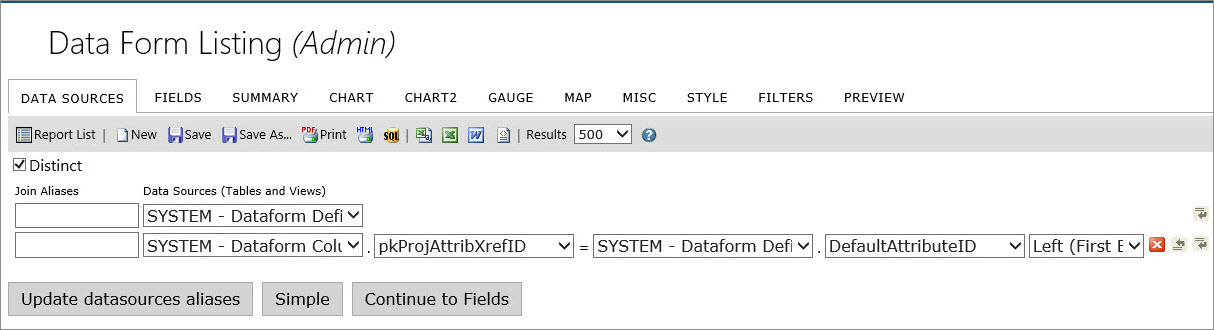
| • | The Table menu is a list of the tables and views available to the user. Select the desired table/view to preview. To join multiple tables or views that have a field with identical entries, select those tables/views. |
| • | The Join Field menu is a list of the fields contained in the table/view selected in the Table menu to the left. Select the field that has identical entries as the table/view that it needs to be joined with. |
| • | The Foreign Table menu is a list of the tables/views that have been selected in the Table menu, other than the one in that row. Select the table/view to join the table/view in that row. |
| • | The Field menu is a list of fields in the table/view that are selected in the Foreign Table menu to the left. Select the field to join with the table/view in that row. |
| • | The Join Type menu is a list of the available joining methods. The “Inner” method discards any objects from the joint fields that do not have an identical match. The “Left” method still displays those without an identical match. |
| Icons | Control name | Description |
|---|---|---|
|
|
Delete |
Click to delete the row. |
|
|
Insert Row (above) |
Click to insert a row above the selected row. |
|
|
Insert Row (below) |
Click to insert a row below the selected row. |


