Business Intelligence allows you to create dynamic reports and dashboards which can include Charts and graphs to help you manage your time and clients. Getting to these reports and dashboards however can sometimes be onerous. The following step-by-step guide helps you add your BI reports and dashboards to ClientSpace as a module. Use the following information to help you Create ClientSpace modules from business intelligence objects such as reports and dashboards.
To create a module from a BI dashboard:
| 1. | Review the dashboard in Business Intelligence. You should see the category of the Dashboard as the top level. |
| 2. | Expand the area under the Dashboards folder and select to expand the Dashboards in that category. |
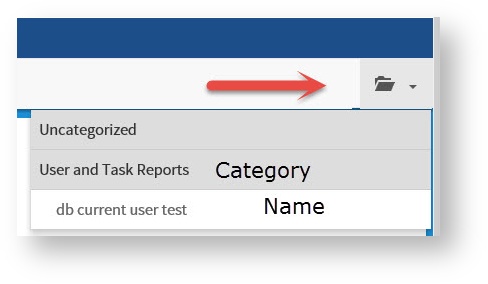
| 3. | Write down the category name and dashboard name exactly as they appear in the BI interface. Use this information later. |
| 4. | Go to System Admin |
| 5. | Click Add. |
The add module dialog opens.
| 6. | Complete the following fields. |
|
Module Name (required) |
Provide a meaningful name for your module, this is displayed in the modules list in ClientSpace. |
|
Category (required) |
Select a module category that fits with your module purpose. |
|
Description |
Type a brief description of your module. This appears in the module select lists. |
|
Target |
Type new to have the module open in a new tab of the browser. Proper formatting of BI modules require them to be opened in a new tab. |
|
Module Type |
Select Business Intelligence. |
|
Module URL (required) |
Format the URL in the following manner:
replacing #DashboardCategory# and #DashboardName# with the actual category and name as it appears in Business Intelligence. So, for the example in the screenshot, the URL is:
|
| 7. | Save your module. |
For a module created from a BI Report:
Configuring a BI report as a module is much the same as configuring a dashboard.
| 1. | Follow Steps 1 - 3 (previous procedure) for configuring a module from a BI Dashboard. |
| 2. | When the Add dialog opens, complete the following fields: |
|
Module Name (required) |
Provide a meaningful name for your module, this is displayed in the modules list in ClientSpace. |
|
Category (required) |
Select a module category that fits with your module purpose (Reports may be the most appropriate). |
|
Description |
Type a brief description of your module. This appears in the module select lists. |
|
Target |
Type new to have the module open in a new tab of the browser. Proper formatting of BI modules require them to be opened in a new tab. |
|
Module Type |
Select Business Intelligence. |
|
Module URL(required) |
Format the URL in the following manner:
replacing #ReportCategory# and #ReportName# with the actual category and name as it appears in business intelligence. The easiest way to ensure proper formatting is to copy the important bits from the browser URL when you run the report. After saving the module, any slashes that appear in the URL are replaced automatically with %5C. |
|
ClientSpace |
Select this option to make the module available. |
| 3. | Save your module. |
After the module is saved, it is available from the Modules list, or you can add to the list of modules associated with your user profile.