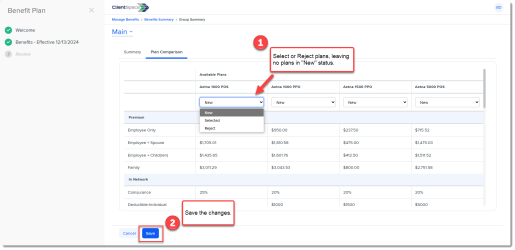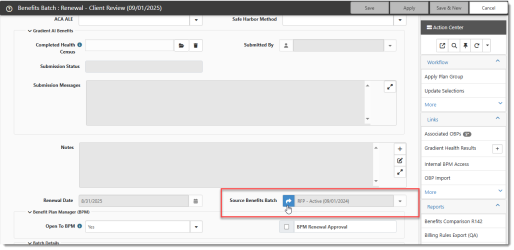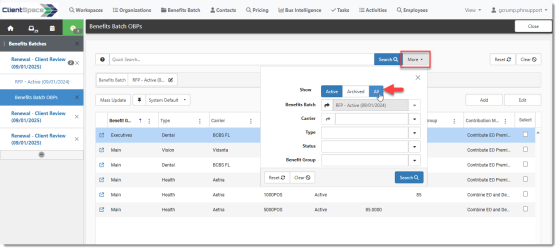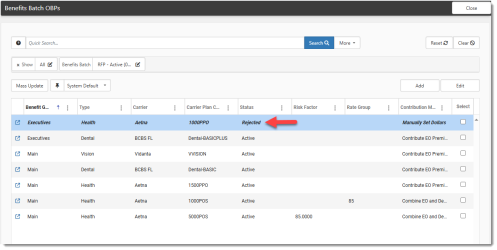Troubleshooting BPM Issues
Here are some tips to help you troubleshoot BPM issues you or your clients may encounter.
Issue 1: My client is ready to submit their selections but the Submit & Continue button is dimmed and cannot be clicked.
Potential Solution: Review the offered benefits on the Group Summary > Plan Comparison tab for each group in the batch and look for any OBPs still in "New" status. If there are any OBPs still in "New" status, the Submit & Continue button cannot be clicked. You or the client must review each plan, choose Selected or Reject and then Save the changes:
Issue 2: There are some current offered plans that are not showing up as a renewal plan in BPM for my client.
Potential Solution:
-
On the Renewal Batch in ClientSpace, click the Jump to Related Form
 button in the Source Benefits Batch field to open the current batch (i.e., Source Batch) associated with the renewal batch.
button in the Source Benefits Batch field to open the current batch (i.e., Source Batch) associated with the renewal batch. -
On the Source Batch, in the Action Center, under Links, select Associated OBPs.
The Benefits Batch OBPs dashboard displays.
-
Select More and All to show all batches. Any OBP that is in a status other than Active will not display as a renewal plan in the renewal batch. Therefore, it will not display in BPM.
-
Check to see if the plan in question was "Rejected" or is in a different status than "Active".