Attaching emails to Tasks
With Attach To Record, you can attach emails to a task in a prospect or client workspace. Attaching emails to a task is beneficial to organizations that are task-centric versus case-centric.
Scenario: An underwriting user receives an email from the Workers Comp insurer regarding a current task they are working on. The user wants to attach the email to a task, to maintain an accurate history.
To attach the message to a dataform:
- From the Post To ClientSpace page, under Links, select Attach To Record.
The Select Record form opens in the right pane.
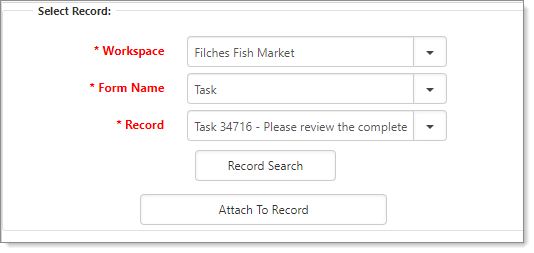
- Complete the form:
|
Workspace |
|
|
Form Name |
Select Task. The Record field becomes available. |
|
Record |
Select a task. The list shows active tasks.
|
- Click Attach To Record.
In the right pane, the message "Email attached successfully!" appears.
To view the task with the newly attached email:
- Click Open Record.
The task that you selected in Form Name opens. - From the open form, in the Action Center, expand Activities to see the newly attached email.
- When ready, click Cancel.
You are returned to the Post to ClientSpace page. - When ready, click Close.